Star Watermark
Picture and PDF watermark tools on Windows PC and macOS
Quick Start: Watermark Photos & PDFs
How to Start with Star Watermark for Mac
Star Watermark for Mac makes it easy to add text or image watermarks to photos and PDFs, protecting your work with minimal effort. This quick start guide walks you through the process using the free version, compatible with macOS 10.15+. Follow these steps to get started.
3 Simple Steps to Watermark Your Files
-
Create or Edit a Watermark Template
Launch Star Watermark and click the template button (A) in the lower left corner to create a new template or double-click an existing one (e.g., “Demo 1”). In the “Edit Watermark Template” dialog, add text (e.g., “© YourName”) or an image logo. Customize font, size, color, angle, and transparency (50-70% recommended for balance).
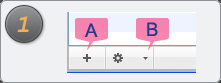
-
Add Your Photos or PDFs
Click the “Add Files” button on the toolbar to import images or PDFs from Finder. You can add up to 50 files in the free version for batch processing.
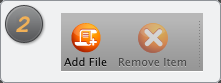
-
Apply and Save Watermarks
Click “Output Preview” to check the watermark placement, then click “Process” to apply the watermark. Watermarked files are saved with a “_new” suffix in the original directory.
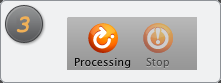
Free Download Purchase Pro View Screenshots
Additional Features
- Auto Scale Watermark: Automatically resizes text or image watermarks to fit different file sizes.
- Multi-Layer Watermarks (Pro): Add multiple watermarks in layers, each with text and image options. Switch layers to edit specific watermarks.
- Batch Processing: Apply watermarks to multiple files at once, saving time.
Frequently Asked Questions
Can I watermark PDFs in the free version? Yes, the free version supports basic PDF watermarking, while Pro offers advanced features.
How do I adjust watermark position? Drag the watermark in the preview or set precise coordinates for consistency.
Is Star Watermark safe? Yes, it’s verified by Softpedia and trusted globally. See awards.
For more help, visit our Support Center or Contact Us.