Star Watermark
Image, Video, and PDF Watermark Tools for Windows and macOS
How to Register Star PDF Watermark
Register Star PDF Watermark for Windows
Upgrading your Star PDF Watermark for Windows from the free to the professional version is simple. Follow this guide to unlock advanced features like image watermarks and batch processing to protect PDF with watermark. Trusted by over 1M users and certified by Softpedia!
Step-by-Step Registration Guide
- Find Your Registration Details: After purchasing Star PDF Watermark, check your email for the registration name and code sent by our team.
- Open the Software: Launch Star PDF Watermark on your Windows PC (compatible with Windows 11, 10, 8, 7).
- Access Preferences: Click the “Preference” button on the toolbar to open the preferences dialog.
- Enter Registration Details: Select the “Registration” tab, then input your registration name and code exactly as provided in the email.
- Confirm Registration: Click “OK” to activate the professional version. You’re ready to use all premium features!
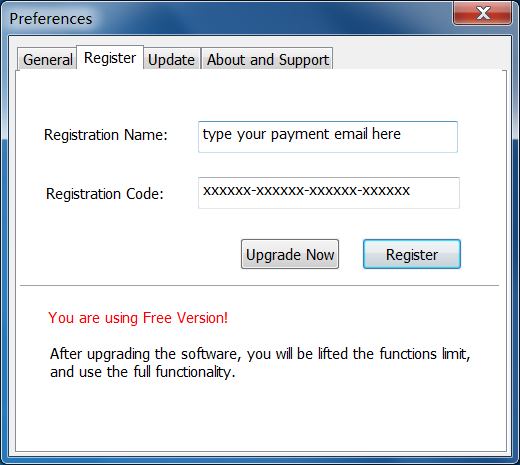
Why Register Star PDF Watermark?
Registering unlocks advanced features to enhance your PDF protection:
- Image Watermarks: Add logos or custom images to your PDFs.
- Batch Processing: Watermark multiple PDFs at once with batch watermark PDF Windows.
- Advanced Effects: Customize watermarks with shadows, edges, and transparency.
Explore pricing on our purchase page.
Frequently Asked Questions
- Where can I find my registration code?
- Check the email sent after your purchase. Contact [email protected] if you can’t find it.
- Is the software safe?
- Yes, certified by Softpedia as 100% clean. Ignore Windows SmartScreen warnings, as we don’t use costly certificates.
- Does it work on Windows 11?
- Yes, fully compatible with Windows 11, 10, 8, and 7.
- What features are unlocked after registration?
- Image watermarks, batch processing, and advanced effects like shadows and multi-layer support.
Need help? Visit our support center.
Get Started Today
Register Star PDF Watermark to unlock premium features and protect PDF with watermark. Download the free version or purchase now!
Download Now Purchase Now View Gallery