Star Watermark
Picture and PDF watermark tools on Windows PC and macOS
Star PDF Watermark
How to Add Watermark and Convert PDF to Image with Star PDF Watermark
Converting PDF files to images offers an added layer of protection against unauthorized editing. Unlike PDF files, images are less susceptible to alterations, making it challenging for individuals to modify or remove watermarks added to the images. By using Star PDF Watermark to convert each page of your PDF document into an image, you can ensure the integrity and security of your content.
Step-by-Step Guide to Add Watermark and Convert PDF to Image
Step 1: Download and Open Star PDF Watermark
Start by downloading and launching Star PDF Watermark on your computer. Add the PDF file to which you want to apply watermarks within the software.
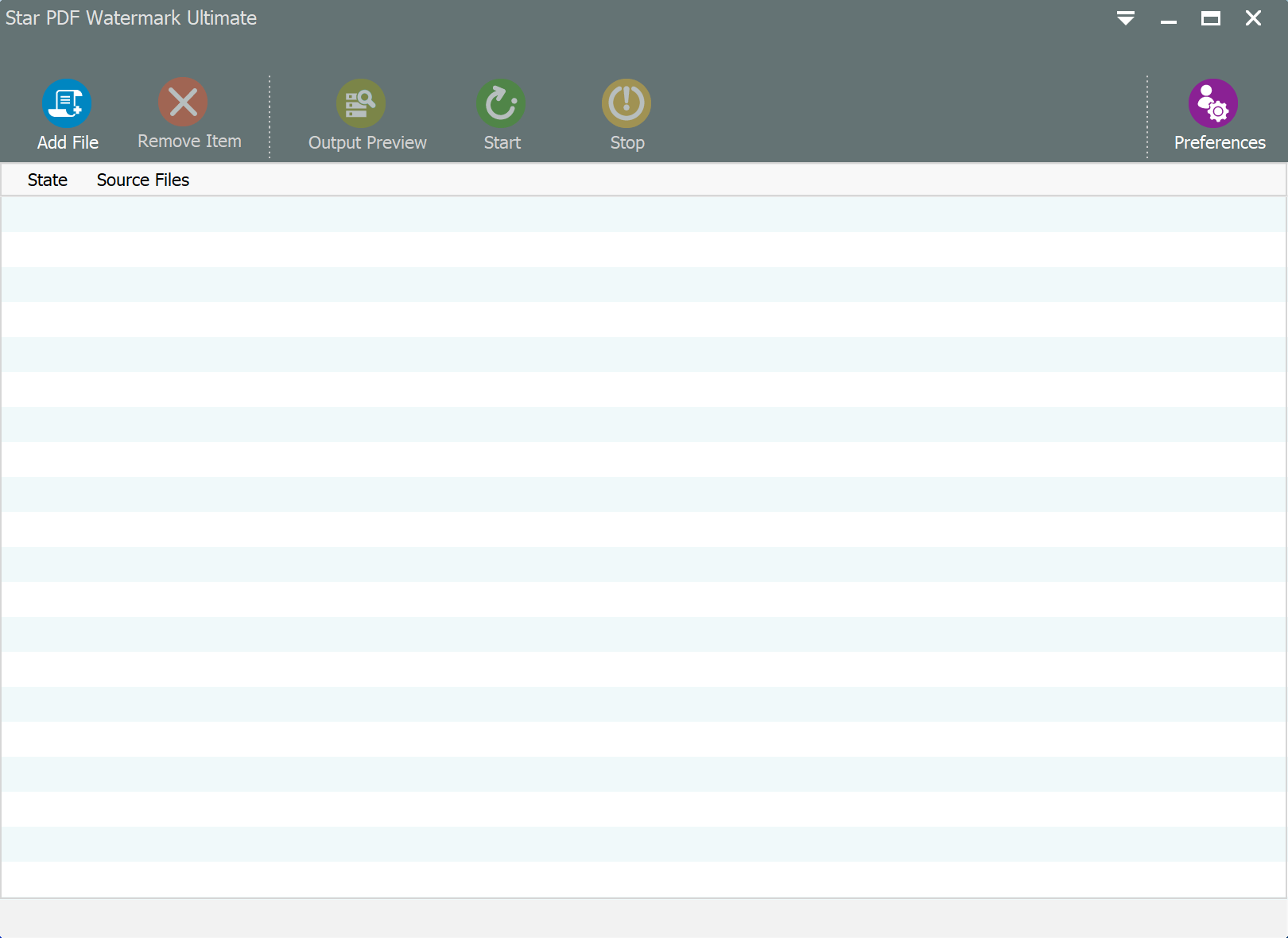
Step 2: Customize Watermark Settings
In the left sidebar of the software interface, double-click on the desired watermark template to open the "Edit Watermark Template" window. Set the watermark style in both the Text Tab and Image Tab, including scaling, position, opacity, and other relevant settings.
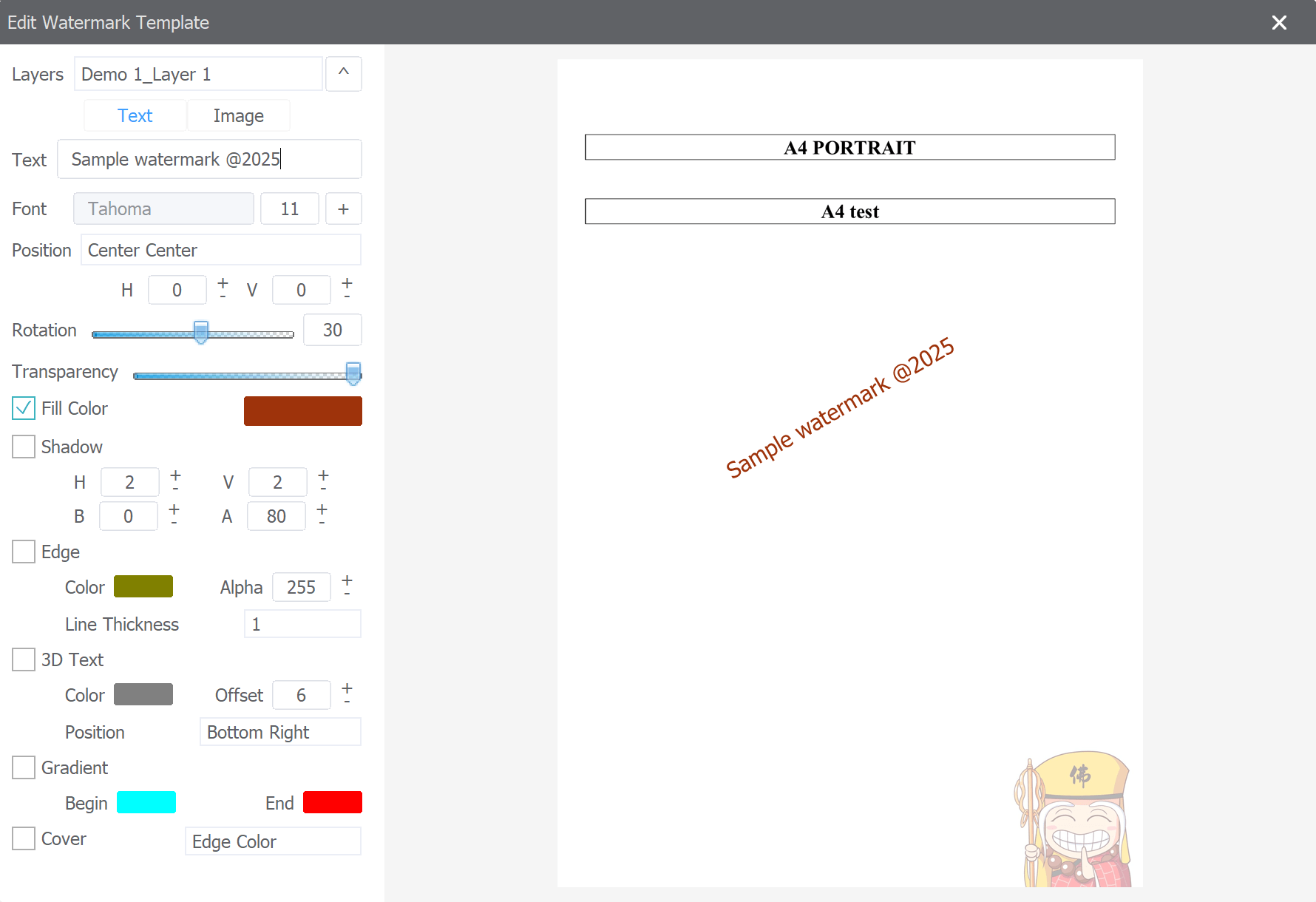
Step 3: Convert PDF Pages to Images
Open the "Preferences" section on the toolbar and select the option to "Convert each page of PDF to image." This feature will convert each page of the PDF document into a separate image file.
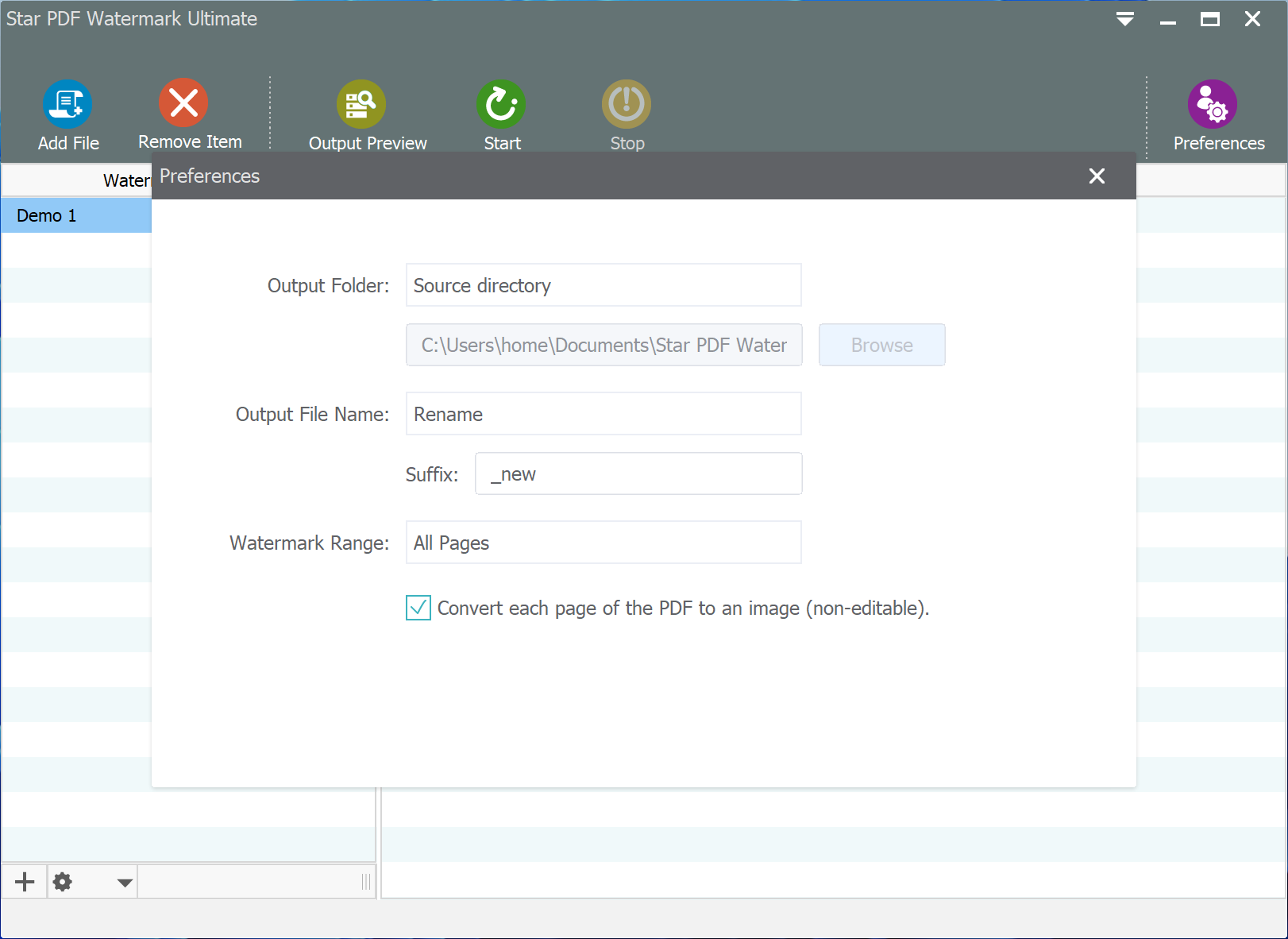
Step 4: Preview and Apply Watermarks
Click the "Preview" button on the toolbar to preview the watermark effect on the PDF pages. Once satisfied, click the "Start" button to initiate the process of adding watermarks and converting the PDF pages to images.
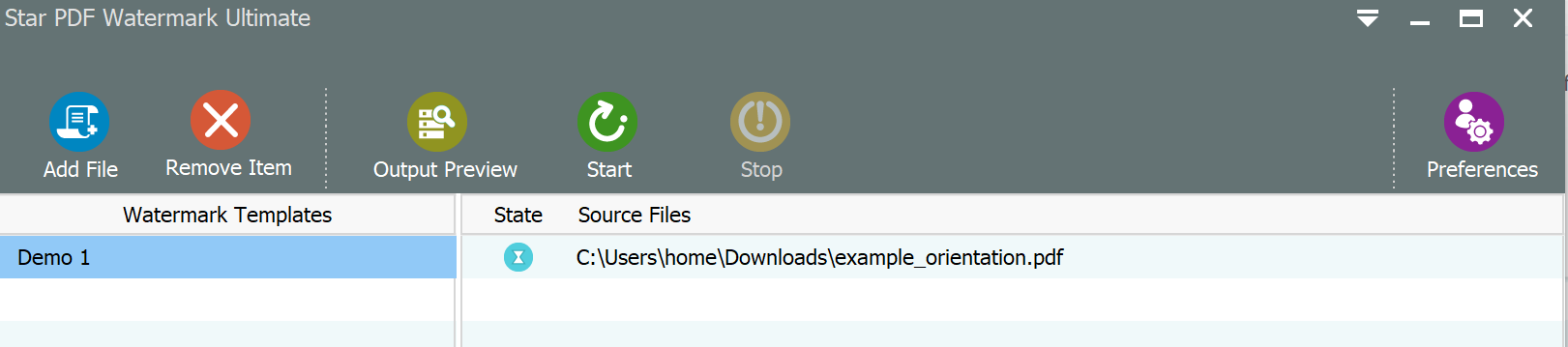
After using Star PDF Watermark to add watermarks and convert your PDF document to images, each page will be transformed into a standalone image file. This conversion enhances the security of your content, making it challenging for unauthorized users to edit the watermarked images.
Don't wait any longer, download Star PDF Watermark now to safeguard your PDF files with watermarks and convert them into secure image formats.