Why Use Image Compression with Star Watermark?
Image compression is essential for optimizing storage space, improving website loading times, and facilitating faster sharing of photos. Whether you're a photographer managing thousands of high-resolution images, a web designer optimizing assets for faster page loads, or a business professional sharing images via email, Star Watermark provides powerful batch compression capabilities. Unlike online tools like TinyPNG that require uploading your images to external servers, Star Watermark processes all images locally on your device, ensuring complete privacy and security. With options for both lossless and lossy compression, you can reduce file sizes significantly while maintaining visual quality that meets your specific needs.
Understanding Lossless vs. Lossy Compression
Before diving into the compression process, it's important to understand the two main types of image compression:
- Lossless Compression: Reduces file size without any loss in image quality. This method removes unnecessary metadata and optimizes data encoding. Perfect for archival purposes or when image quality is paramount.
- Lossy Compression: Achieves much smaller file sizes by permanently removing less essential image data. While there is some quality loss, it's often imperceptible to the human eye and ideal for web use.
Star Watermark gives you control over both compression methods, allowing you to choose the best option for your specific use case.
Step-by-Step Guide to Batch Compress Images
-
Download and Install Star Watermark
Visit the official Star Watermark website and download the software for your device (Windows or macOS). Follow the installation prompts to set it up. No internet connection is needed for processing images, ensuring your files remain private and secure.
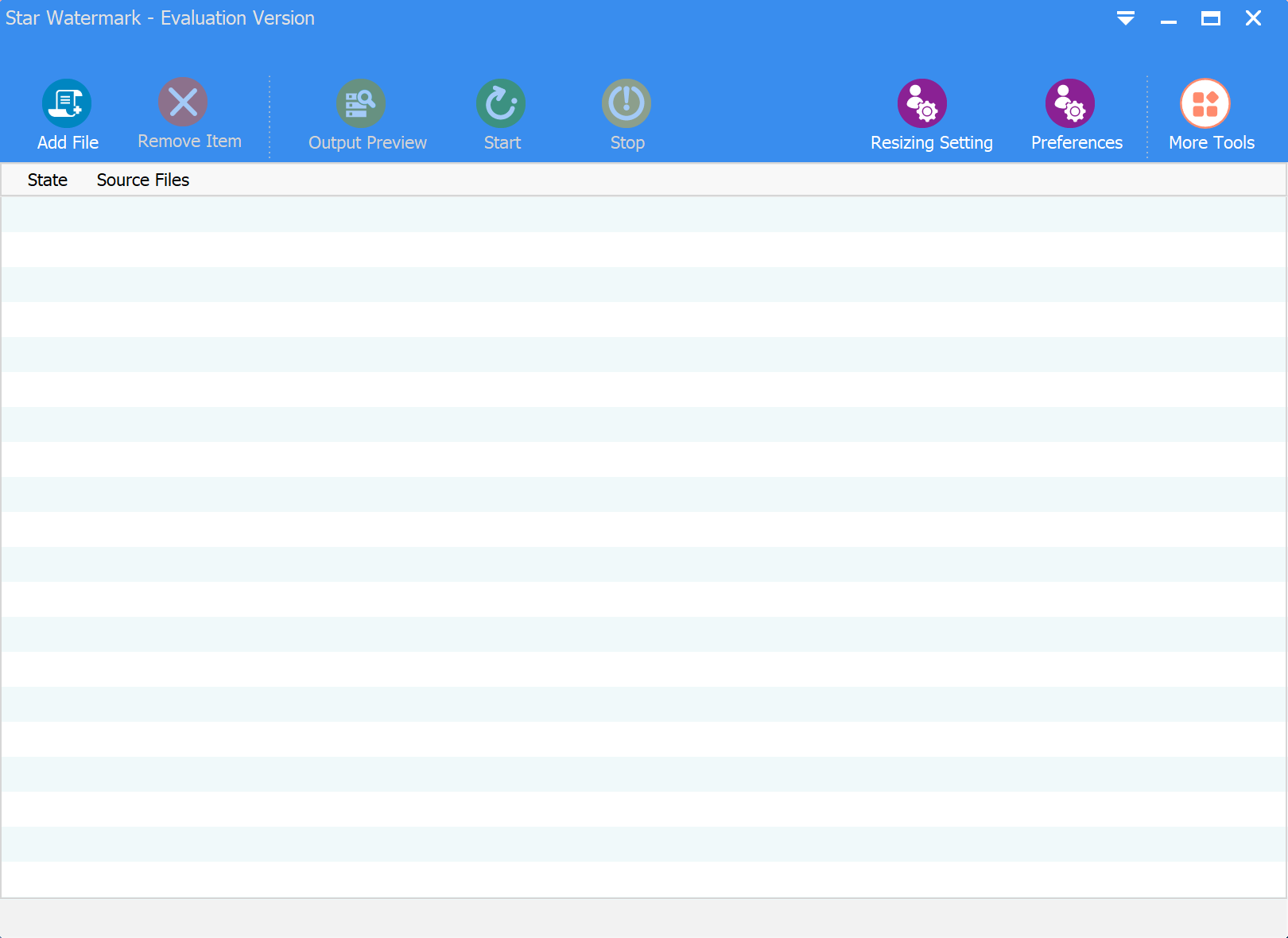
-
Import Your Images
Open the software and click on the "Add Files" or "Add Folder" button to import multiple images for batch processing. Star Watermark supports popular formats including JPG, PNG, BMP, and TIFF. You can add hundreds or even thousands of images at once for efficient bulk processing.
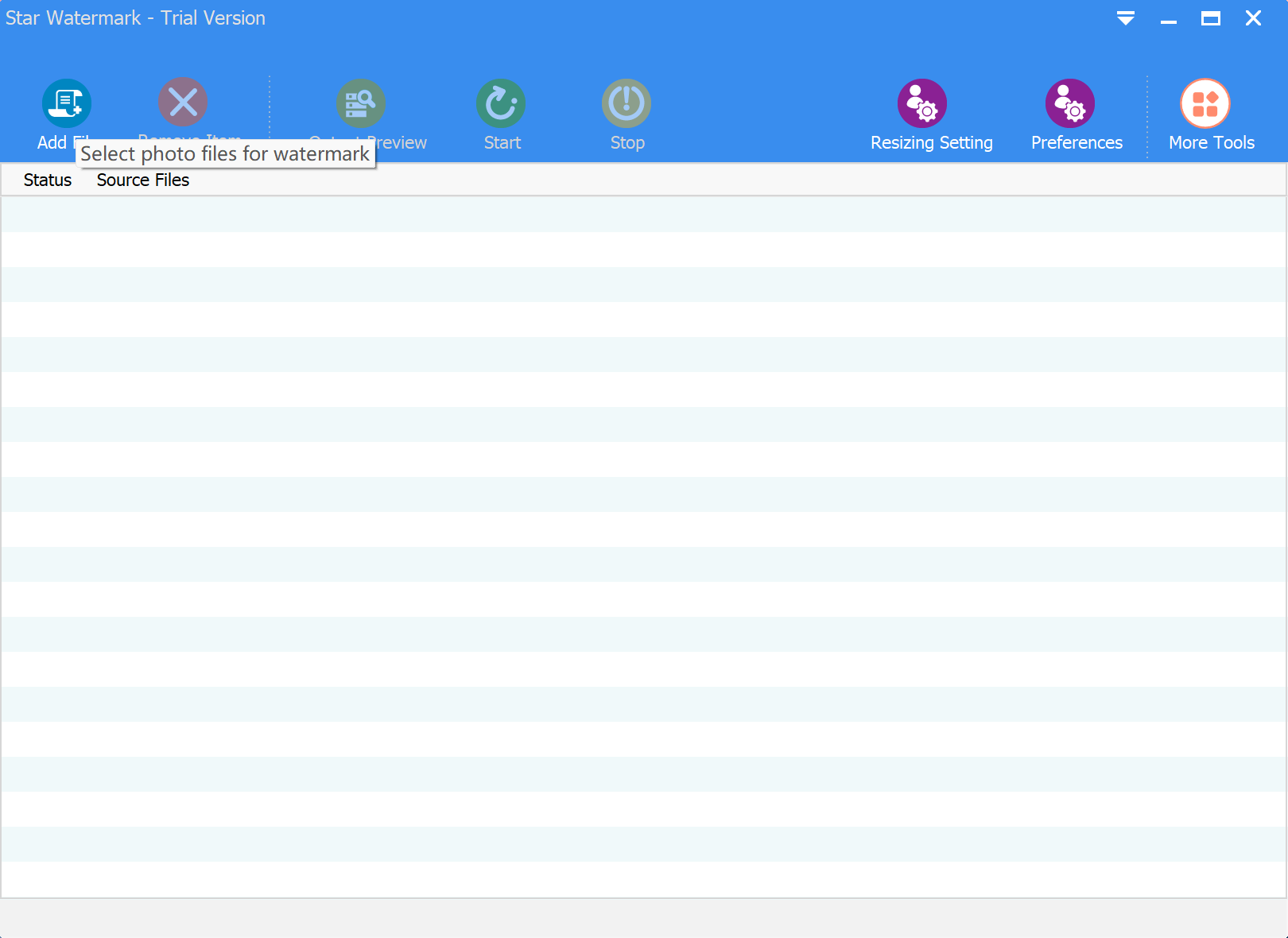
-
Select Compression Settings in More Settings
Choose between lossless and lossy compression options. For lossy compression, adjust the quality slider to find the perfect balance between file size and image quality. Star Watermark provides a real-time preview so you can see exactly how your compressed images will look.
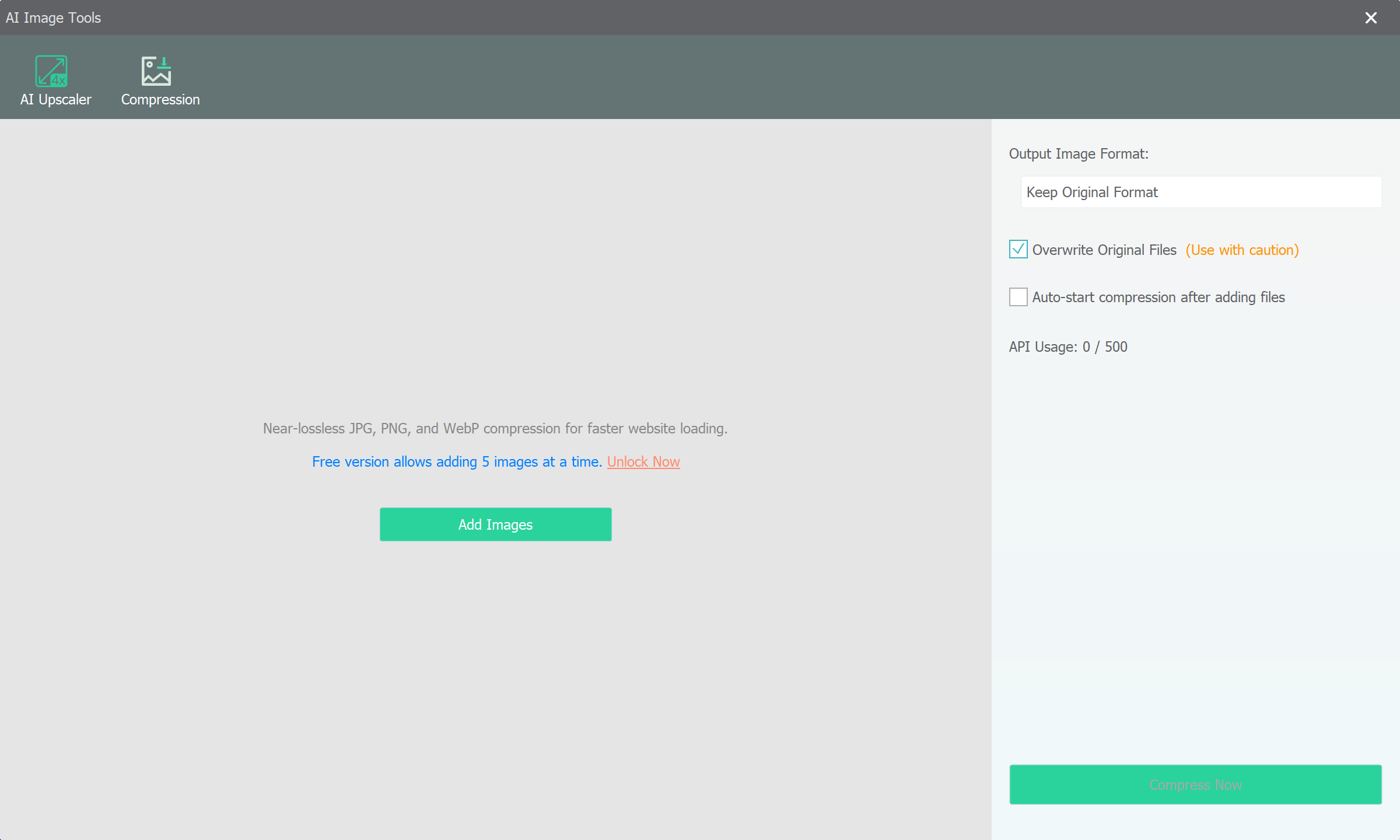
-
Process and Save
Click the "Compress" button to process all images simultaneously. Star Watermark's optimized algorithms work efficiently to compress your entire batch. Once complete, save the compressed images to your preferred location. Your original files remain untouched, and you can compare file sizes to see the significant reduction achieved.
Advanced Tips for Optimal Results
To get the most out of Star Watermark's compression features:
- Use lossless compression for archival purposes or when quality is critical
- Apply lossy compression for web images where smaller file sizes are more important
- Experiment with different quality settings to find the optimal balance for your needs
- Take advantage of batch processing to save time when working with large collections
- Combine compression with watermarking to protect your images while reducing file sizes
Conclusion
Star Watermark simplifies image compression with powerful batch processing capabilities that save time and storage space. With both lossless and lossy compression options, you can reduce file sizes significantly while maintaining quality. Unlike online tools like TinyPNG that require uploading your images to external servers, Star Watermark processes everything locally, ensuring your privacy and security. Download it today and experience efficient, secure image compression!