Why Use Image Resizing with Star Watermark?
Image resizing is essential for optimizing images for different purposes, whether it's preparing photos for web publishing, social media sharing, or print. With Star Watermark's powerful batch resizing capabilities, you can efficiently resize hundreds of images to specific dimensions or target file sizes simultaneously. Unlike online tools that require uploading your images to external servers, Star Watermark processes all images locally on your device, ensuring complete privacy and security. Whether you need to resize images to exact pixel dimensions or achieve specific file sizes for platform requirements, Star Watermark provides precise control over your image resizing workflow.
Understanding Image Resizing Options
Star Watermark offers flexible resizing options to meet your specific needs:
- Dimension-Based Resizing: Resize images to exact width and height dimensions in pixels, with options to maintain aspect ratio or stretch to fit.
- File Size-Based Resizing: Automatically adjust image quality to achieve target file sizes (e.g., under 200KB for web use or 1MB for email attachments).
- Percentage-Based Resizing: Scale images up or down by a specific percentage while maintaining proportions.
These options give you complete control over how your images are resized for different use cases.
Step-by-Step Guide to Batch Resize Images
-
Download and Install Star Watermark
Visit the official Star Watermark website and download the software for your device (Windows or macOS). Follow the installation prompts to set it up. No internet connection is needed for processing images, ensuring your files remain private and secure.
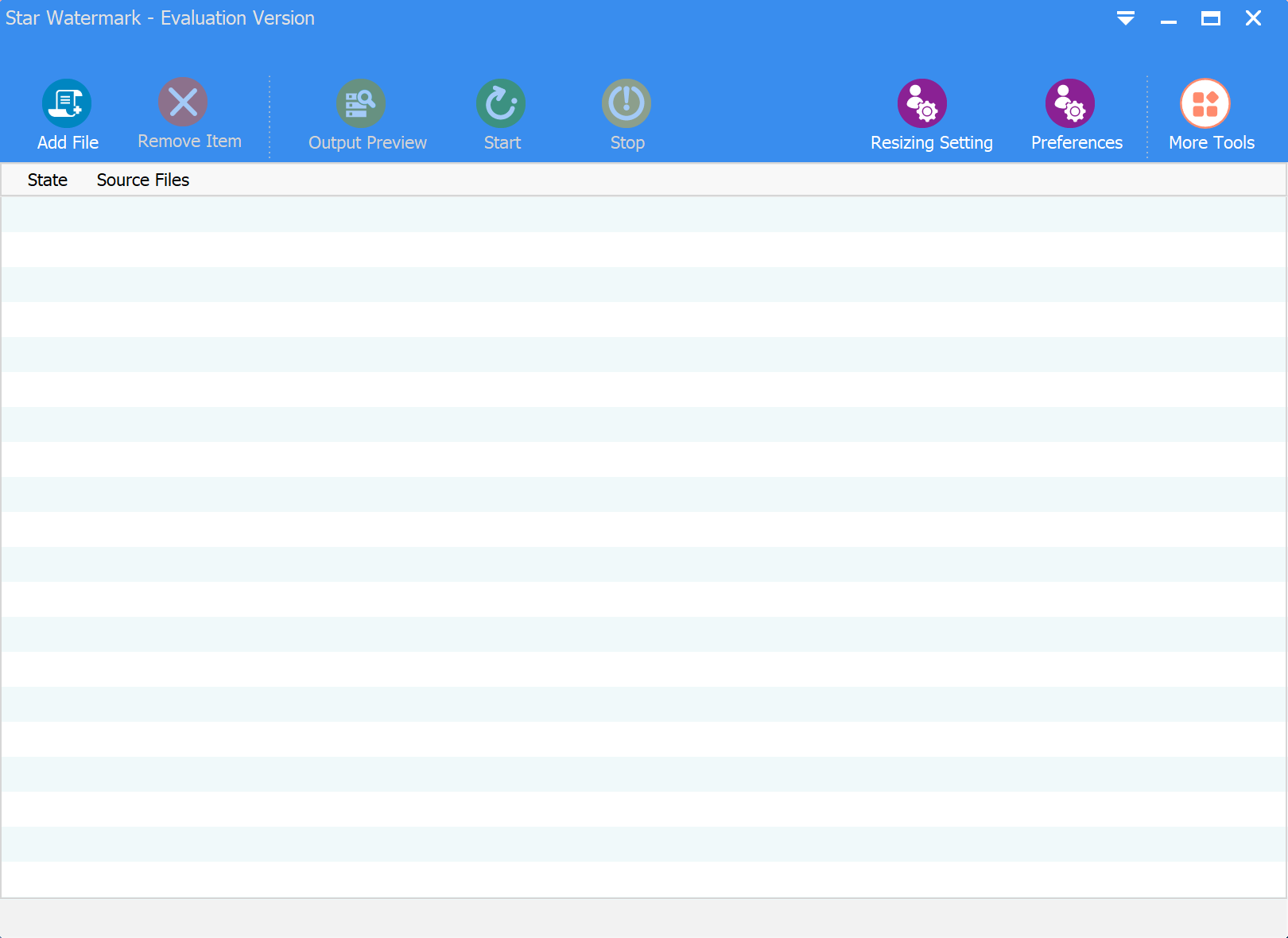
-
Import Your Images
Open the software and click on the "Add Files" or "Add Folder" button to import multiple images for batch processing. Star Watermark supports popular formats including JPG, PNG, BMP, and TIFF. You can add hundreds or even thousands of images at once for efficient bulk processing.
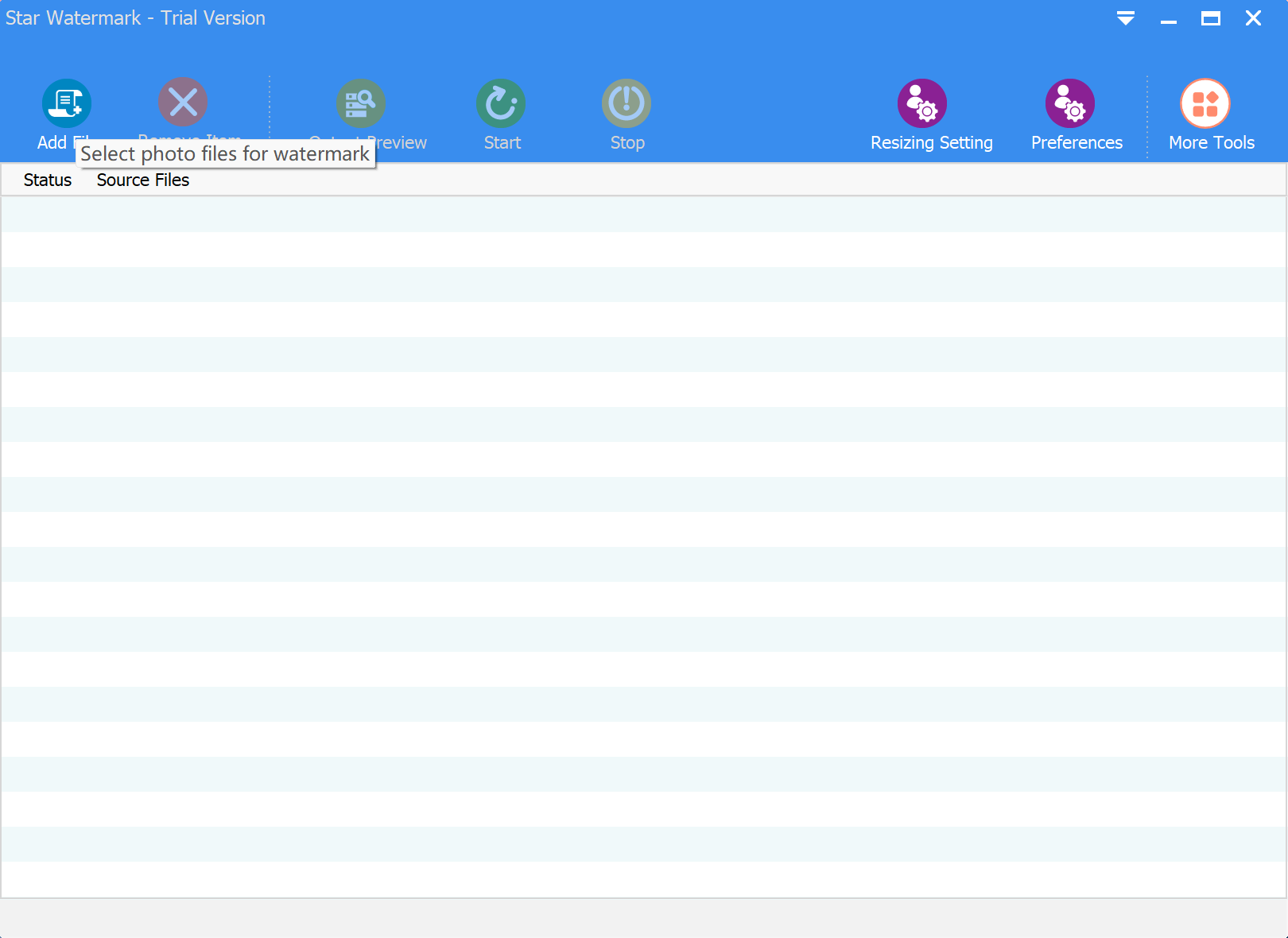
-
Set Target Dimensions or File Size
Click on the "Resizing Setting" option to configure your resize parameters. You can either:
- Set exact width and height dimensions (e.g., 1920x1080 pixels for HD images)
- Specify a target file size (e.g., 500KB for web optimization)
- Choose to resize by percentage (e.g., 50% to halve the image size)
Star Watermark provides a real-time preview so you can see exactly how your resized images will look.
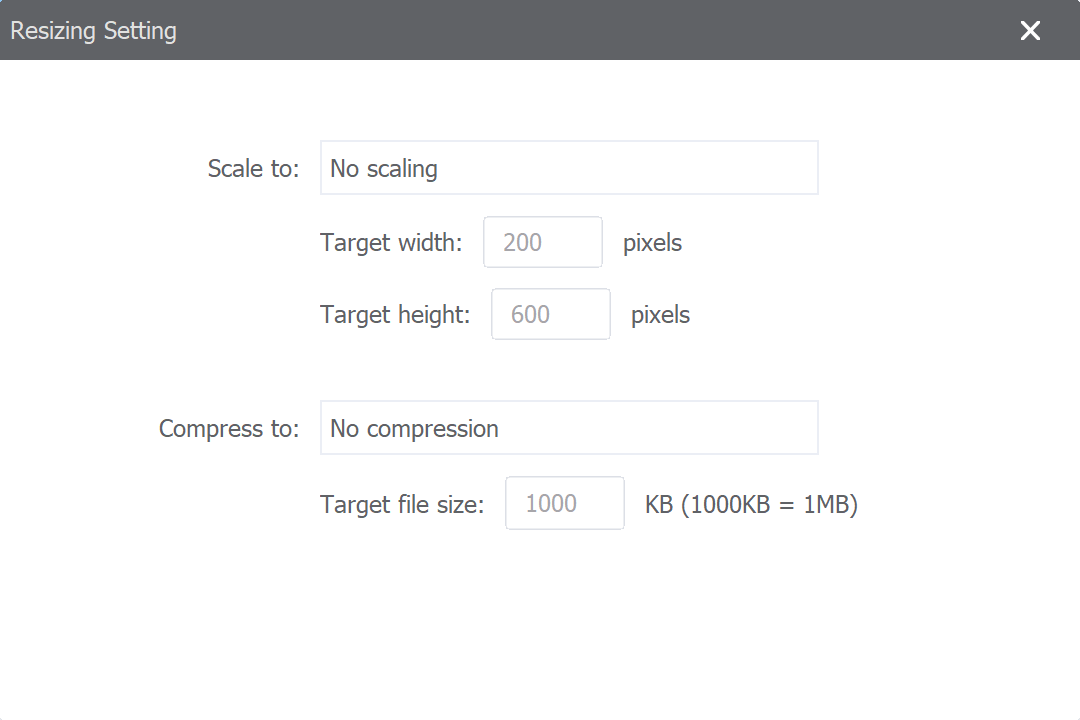
-
Process and Save
Click the "Start" button to process all images simultaneously. Star Watermark's optimized algorithms work efficiently to resize your entire batch. Once complete, save the resized images to your preferred location. Your original files remain untouched, and you can compare dimensions and file sizes to verify the results.
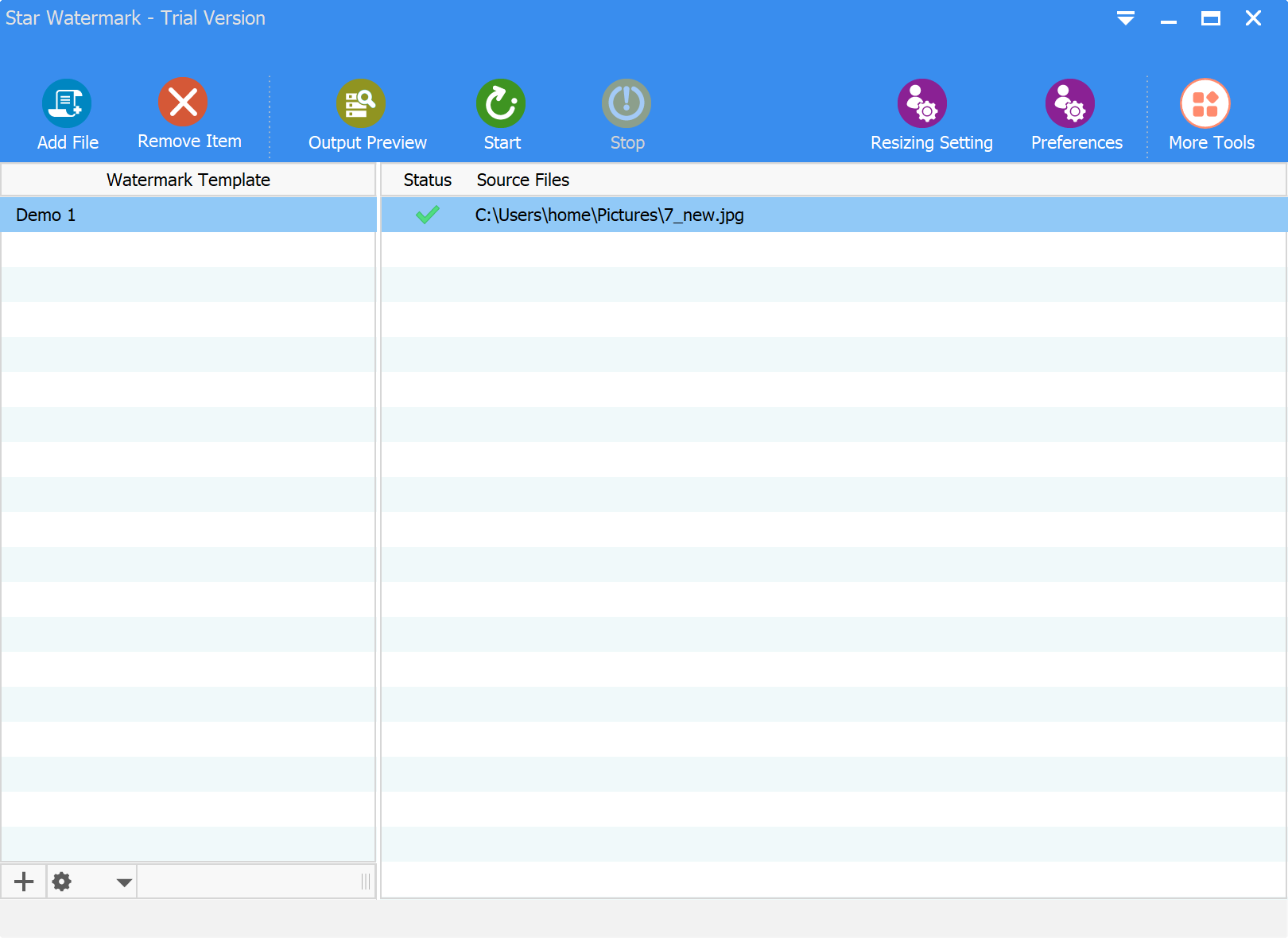
Advanced Tips for Optimal Results
To get the most out of Star Watermark's resizing features:
- Use dimension-based resizing for web graphics and social media posts with specific size requirements
- Apply file size-based resizing for platforms with upload limits (e.g., email attachments, website hosting)
- Maintain aspect ratio when resizing to prevent image distortion
- Take advantage of batch processing to save time when working with large collections
- Combine resizing with watermarking to protect your images while optimizing them
Conclusion
Star Watermark simplifies image resizing with powerful batch processing capabilities that save time and ensure consistency. With options to resize by dimensions, file size, or percentage, you can optimize your images for any purpose. Unlike online tools that require uploading your images to external servers, Star Watermark processes everything locally, ensuring your privacy and security. Download it today and experience efficient, secure image resizing!