Star Watermark
Picture and PDF watermark tools on Windows PC and macOS
Star PDF Watermark
How to Convert Images to PDF with Star PDF Watermark
Converting multiple image files into a single PDF document can simplify the process of printing and sharing images. With Star PDF Watermark, you can easily convert JPG or PNG images into a PDF file with just a few clicks. This feature streamlines the management of multiple images and facilitates their distribution in a compact PDF format.
Step-by-Step Guide to Convert Images to PDF
Step 1: Download and Open Star PDF Watermark
Start by downloading and launching Star PDF Watermark on your computer to access the image to PDF conversion tools.
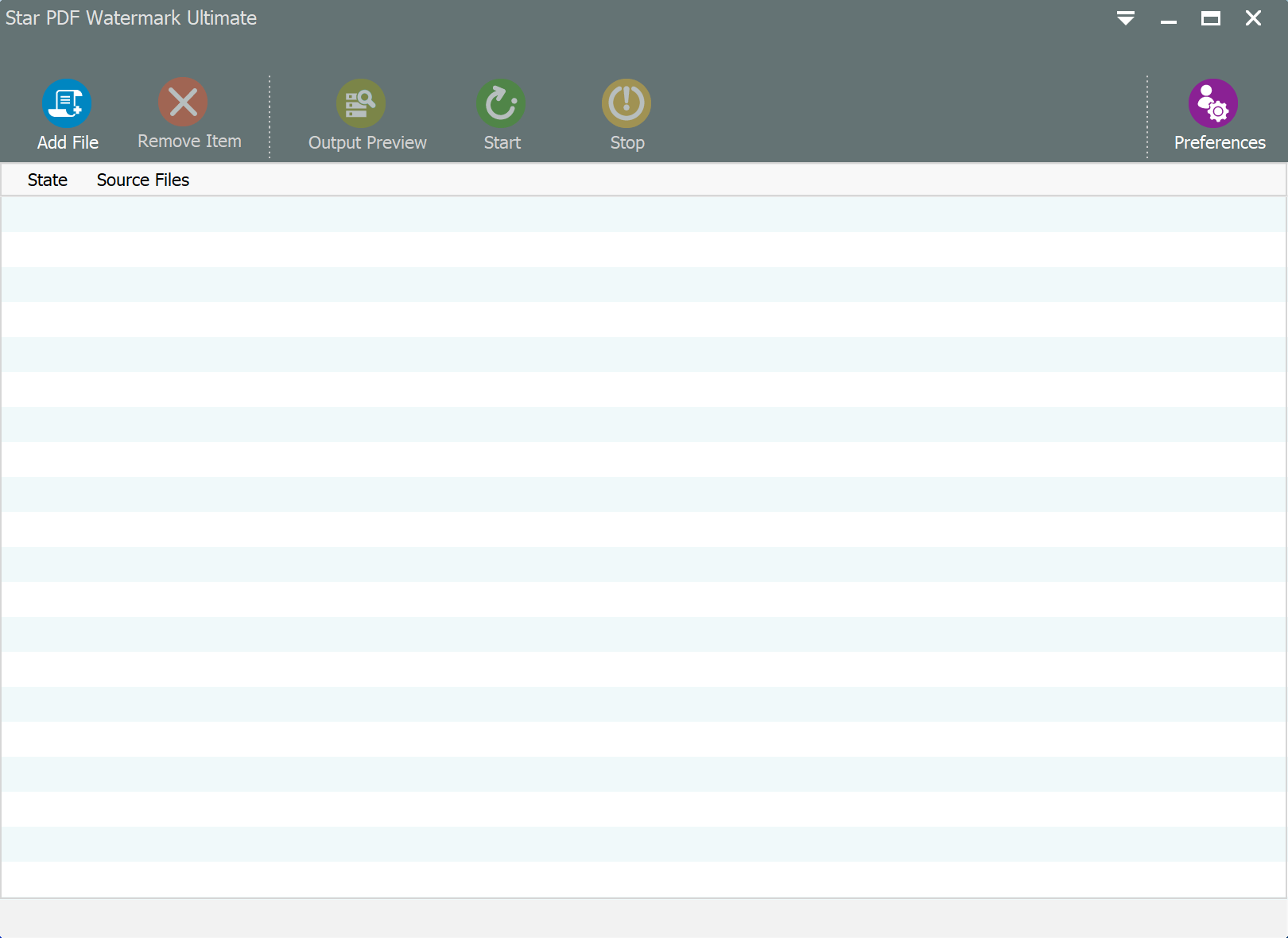
Step 2: Access the "Image to PDF" Function
From the toolbar, navigate to "More Tools" and select the "Image to PDF" function to initiate the process of converting multiple images into a single PDF document.
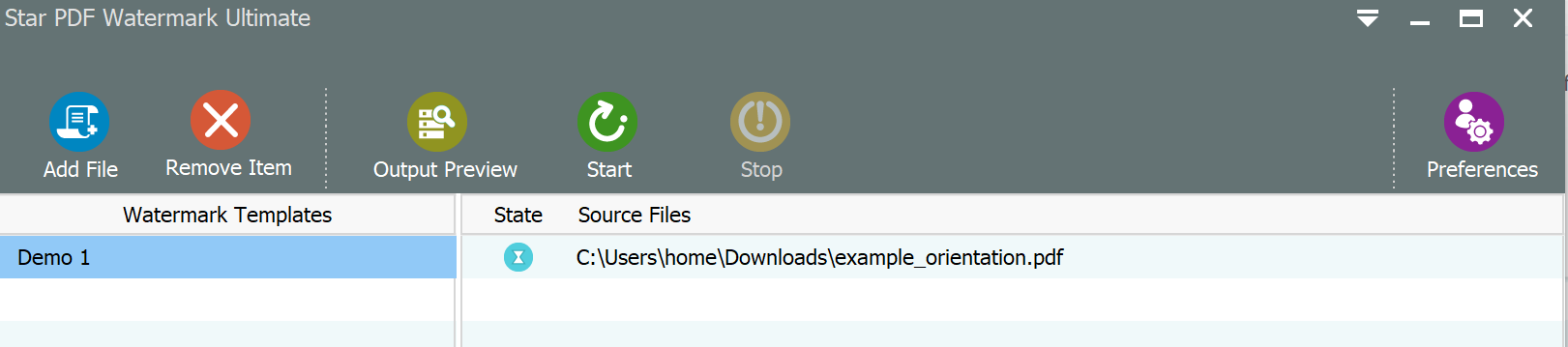
Step 3: Add Source Image Files and Set Output Filename
Import the source image files (JPG or PNG) into the software and specify the desired output filename for the resulting PDF document.
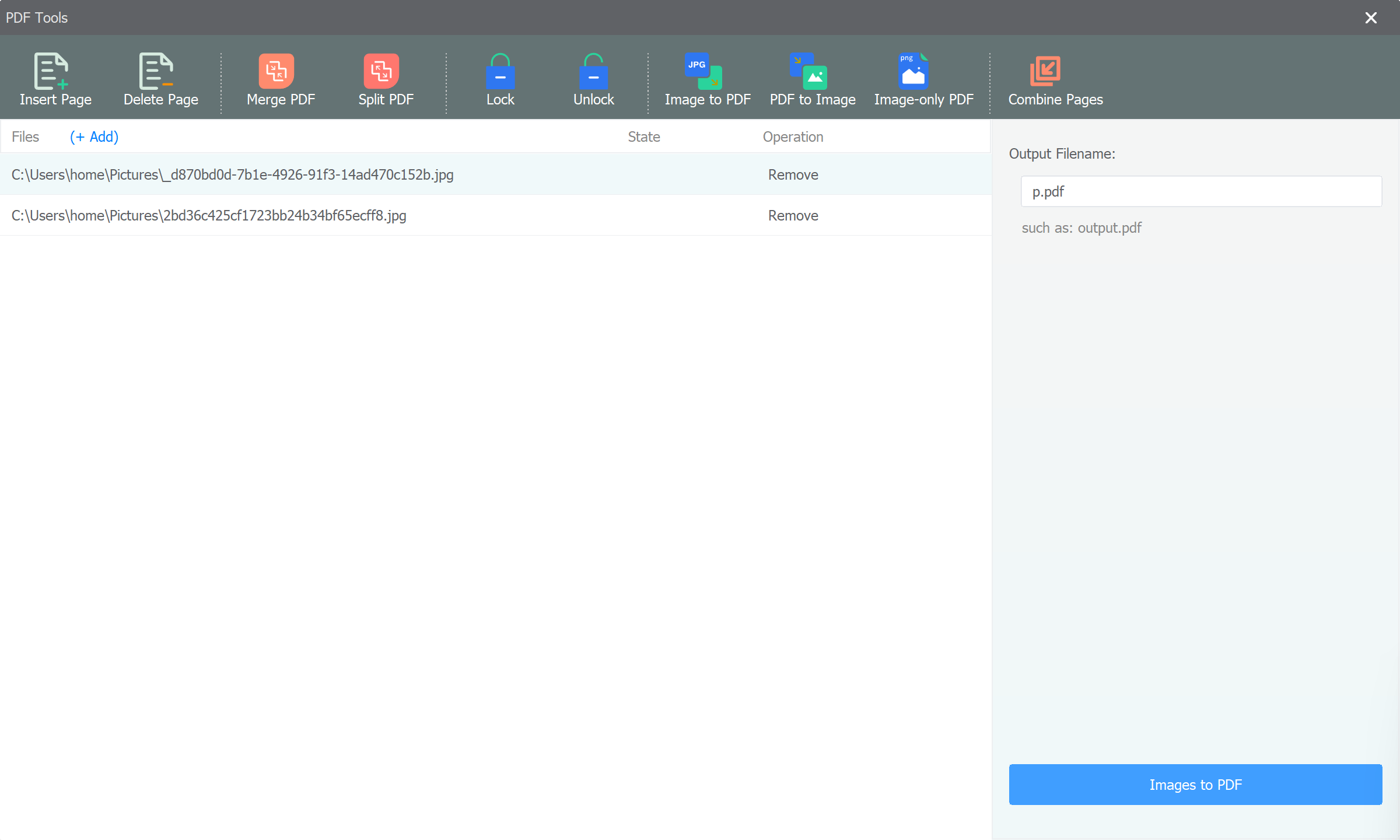
Step 4: Convert Images to PDF
Click the "Image to PDF" button to convert the listed images into a single PDF file. The software will merge the selected images into a PDF document for easy printing and sharing.
After completing the batch processing, Star PDF Watermark will automatically open the output folder for you to review the converted PDF document containing the merged images. Enjoy the convenience of converting multiple images into a PDF file effortlessly.
Download Star PDF Watermark now to experience the seamless image to PDF conversion feature and efficiently create PDF documents from your image files.