Star Watermark
Picture and PDF watermark tools on Windows PC and macOS
Star PDF Watermark
How to Merge Multiple PDF Pages into One with Star PDF Watermark
Merging multiple PDF pages into a single sheet can significantly improve printing efficiency and reduce paper usage. With Star PDF Watermark, you can easily combine several PDF pages into one, allowing you to print multiple pages on a single sheet of paper. This feature helps you save resources and optimize your printing process.
Step-by-Step Guide to Merge Multiple PDF Pages
Step 1: Download and Open Star PDF Watermark
Start by downloading and launching Star PDF Watermark on your computer to access the tools for merging PDF pages efficiently.
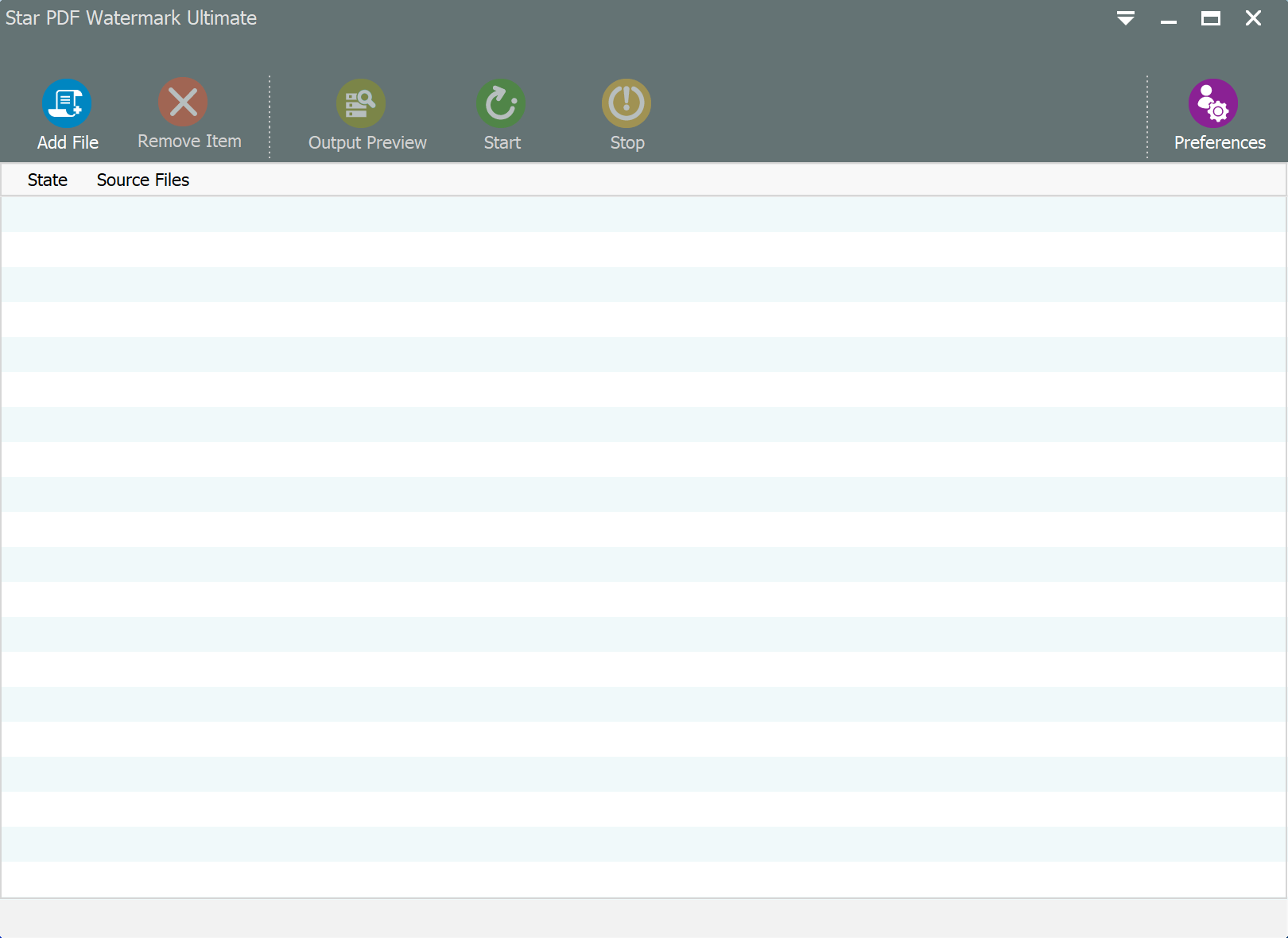
Step 2: Access the "Combine Pages" Function
From the toolbar, navigate to "More Tools" and select the "Combine Pages" function to begin merging multiple PDF pages into a single sheet.
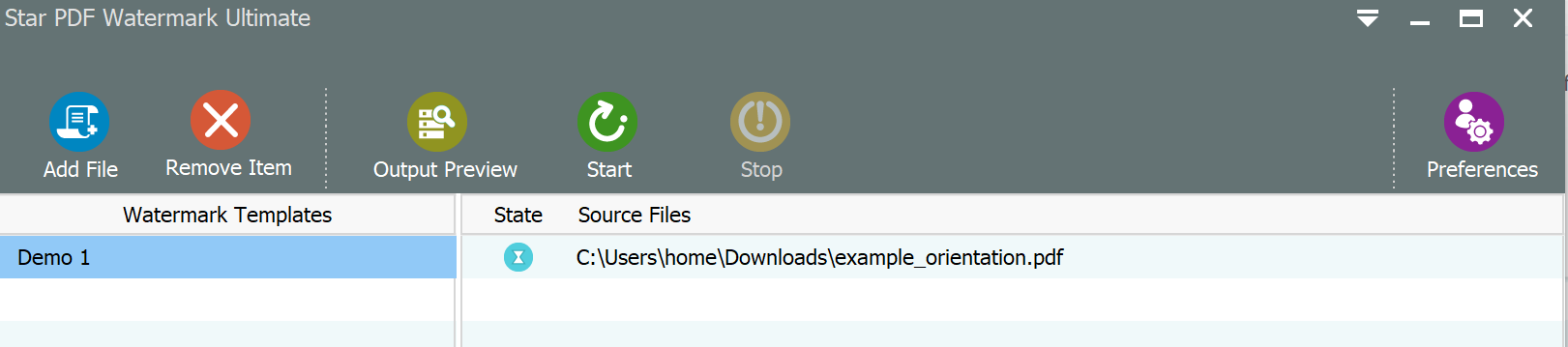
Step 3: Add Source PDF and Set Pages per Sheet
Import the source PDF file into the software and configure the "Pages per Sheet" setting according to your preference. Choose to merge 4 pages into 1 or 2 pages into 1 to optimize your printing layout.
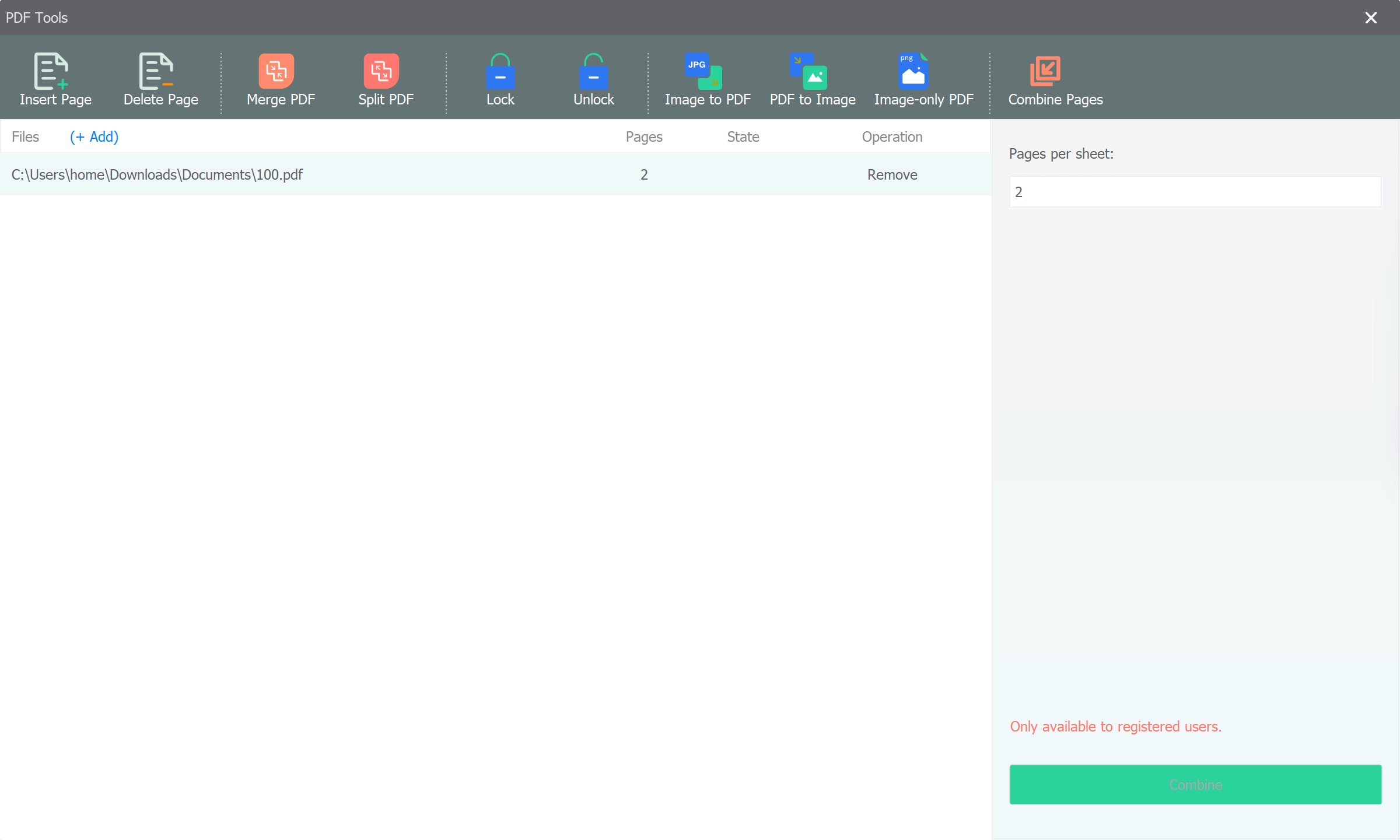
Step 4: Merge PDF Pages
Click the "Combine" button to merge the PDF pages as per the specified "Pages per Sheet" setting. The software will merge the selected PDF pages into a single sheet, reducing paper waste and enhancing printing efficiency.
Upon completing the batch processing, Star PDF Watermark will automatically open the output folder for you to review the merged PDF pages on a single sheet. Experience the convenience of merging multiple PDF pages into one with ease.
Download Star PDF Watermark now to streamline your PDF management process and optimize your printing workflow by merging multiple pages into a single sheet for enhanced efficiency.