Star Watermark
Protect your photos and PDFs with easy watermarking on Mac and Windows
Tutorial: Batch Watermark PDFs
Batch Watermark PDFs with Star PDF Watermark for macOS
Learn how to efficiently add watermarks to multiple PDF files at once using Star PDF Watermark for macOS, saving time and protecting your PDFs.
Why Batch Watermark PDFs?
Adding watermarks to PDFs protects your copyright by marking documents with text, logos, or images. Manually watermarking multiple PDFs is time-consuming. Star PDF Watermark for macOS offers a batch mode to watermark hundreds of PDFs in minutes, ideal for businesses, creators, or anyone managing large PDF collections.
Steps to Batch Watermark PDFs
- Launch the Application: Open Star PDF Watermark for macOS by double-clicking its icon.
- Add PDF Files: Click the "Add File" button or drag and drop multiple PDF files (e.g., 10, 20, or more) into the interface.
- Create a Watermark:
- Double-click a template (e.g., "Demo 1") or select "Add Template" to open the "Edit Template" dialog.
- Choose text or image watermarks, customizing content, size, color, position, rotation, or transparency.
- Preview Watermarks: Click "Output Preview" to see how watermarks will appear on your PDFs.
- Process Files: Click "Processing" to apply watermarks to all selected PDFs in batch mode.
- Review Output: The output folder opens automatically, showing your watermarked PDFs.
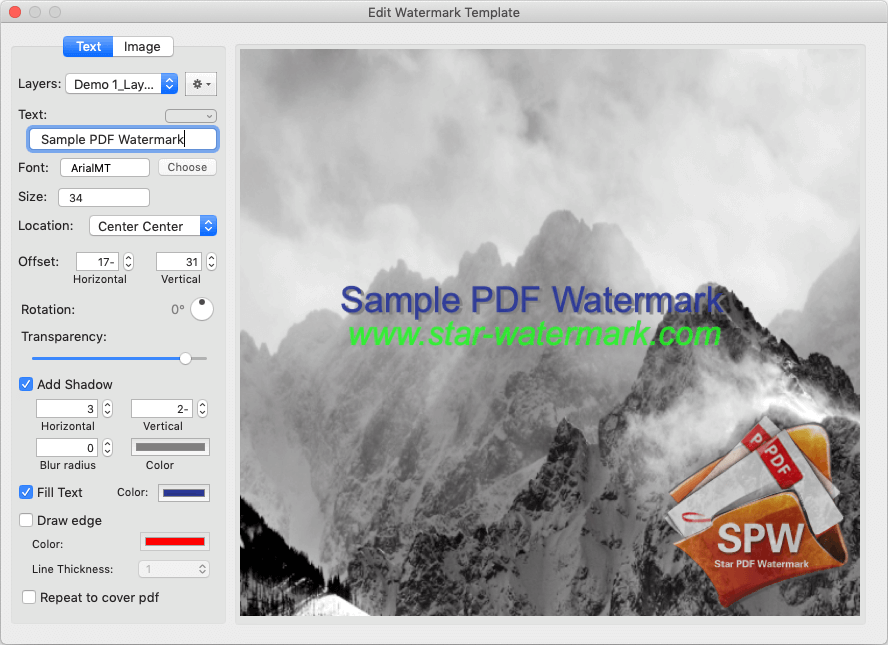
Frequently Asked Questions (FAQ)
- How many PDFs can I watermark at once?
- Star PDF Watermark supports batch processing of hundreds of PDFs, depending on your system’s resources.
- Can I use both text and image watermarks?
- Yes, the free version supports text watermarks, while the paid version adds image watermark support.
- How fast is batch watermarking?
- Watermarking hundreds of PDFs typically takes less than a minute, depending on file size.
- Where can I get help?
- Contact [email protected] for 24/7 assistance.
Get Started Now
Start protecting your PDFs with Star PDF Watermark for macOS.
Need help? Contact [email protected].