Star Watermark
Image, Video, and PDF Watermark Tools for Windows and macOS
How to Stamp PDFs on Mac with Star PDF Watermark
Introduction to Star PDF Watermark for Mac
Star PDF Watermark for Mac is a powerful tool designed to batch stamp PDFs with text, images, or signatures on macOS. Whether you need to add a "Confidential" label, stamp dates, or embed your logo, this software makes it easy to protect and personalize your PDF documents. The stamped elements become a permanent part of the PDF, ensuring your branding or security measures stay intact.
With an intuitive interface, Star PDF Watermark supports batch processing, allowing you to watermark multiple PDFs at once. It’s ideal for professionals, businesses, or anyone looking to safeguard their documents efficiently.
Key Features of Star PDF Watermark for Mac
- Compatible with macOS 10.4+ (including Sonoma), ensuring broad accessibility.
- Batch stamp PDFs: Process multiple files simultaneously to save time.
- Flexible stamping options: Apply watermarks to all pages, odd pages, or even pages.
- Image stamps: Support for formats like JPEG, PNG, TIFF, BMP, and more.
- Text stamps: Customize font style, size, color, shadow, and edge effects.
- Precise placement: Position stamps at exact locations (center, top, left) or rotate (0-360°).
- Transparent watermarks: Adjust opacity for a professional look.
- Real-time preview: See the stamping effect instantly before saving.
- Non-destructive editing: Duplicates the original file, preserving the source PDF.
- User-friendly: Features drag-and-drop functionality and double-click template editing.
How to Use Star PDF Watermark for Mac: Step-by-Step Guide
Adding watermarks to your PDFs is straightforward with Star PDF Watermark. Follow these steps to get started:
- Download and Install: Get the free version from the official download page and install it on your Mac.
- Add PDFs: Launch the app and drag-and-drop your PDF files into the interface.
- Create a Watermark: Choose between text or image stamps. For text, customize the font, size, color, and effects. For images, upload a logo or graphic (e.g., PNG or JPEG).
- Adjust Settings: Set the stamp position, angle, and opacity. Choose whether to apply it to all pages or specific ones.
- Preview and Apply: Use the real-time preview to check the effect. Click “Stamp” to process the files.
- Save Output: The software creates a duplicate PDF with the watermark, leaving the original unchanged.
Tip: Save your watermark templates for reuse across multiple projects to streamline your workflow.
Why Choose Star PDF Watermark for Mac?
Unlike generic PDF editors, Star PDF Watermark is tailored for watermarking and stamping. Here’s why it stands out:
- Efficiency: Batch process hundreds of PDFs in minutes.
- Versatility: Supports both text and image stamps with extensive customization.
- Professional Output: Transparent and angled watermarks ensure a polished look.
- Awards and Recognition: Trusted by platforms like Softpedia and MadDownload for reliability.
Whether you’re protecting sensitive documents or branding marketing materials, Star PDF Watermark delivers unmatched ease and quality.
Common Use Cases for PDF Watermarking
Based on popular Google and YouTube searches, users often seek PDF watermarking for:
- Business Branding: Add company logos or signatures to contracts and proposals.
- Document Security: Mark PDFs as “Confidential” or “Draft” to prevent unauthorized sharing.
- Legal Documents: Stamp dates, revision numbers, or attorney signatures for authenticity.
- Creative Projects: Embed watermarks on portfolios or eBooks to protect intellectual property.
Example: A graphic designer might use Star PDF Watermark to add a subtle logo to their portfolio PDF, ensuring their work is credited even when shared.
Troubleshooting Tips
Here are solutions to common issues users search for:
- Watermark not visible: Check the opacity settings or ensure the stamp color contrasts with the PDF background.
- App not opening: Verify your macOS version (10.4+ required) and download the latest version from the official site.
- Image stamp blurry: Use high-resolution images (e.g., 300 DPI PNG) for crisp results.
For more help, visit our tutorials page or contact support.
Screenshots of Star PDF Watermark for Mac
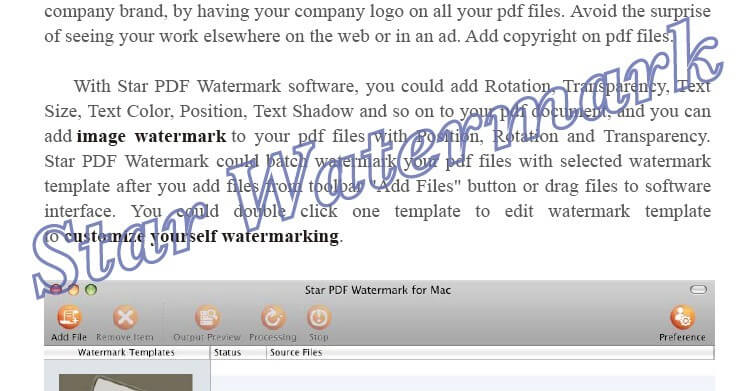
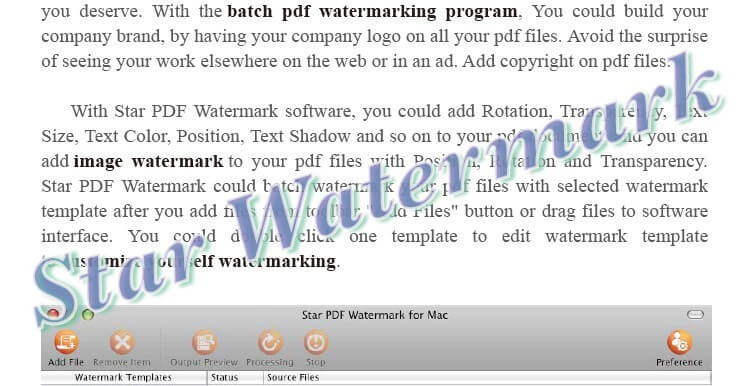
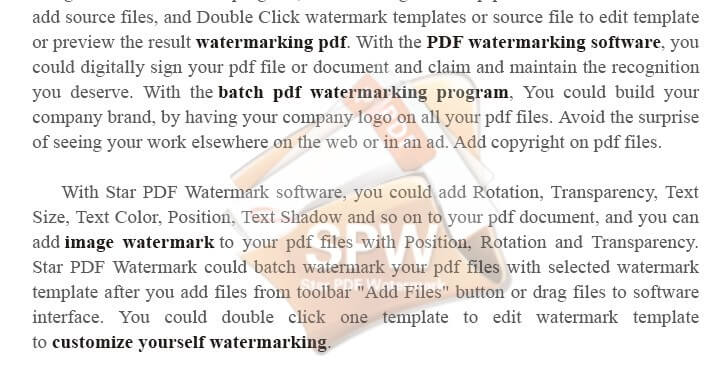
Get Started Today
Ready to protect and brand your PDFs? Download Star PDF Watermark for Mac now and start stamping with ease!