Star Watermark
Image, Video, and PDF Watermark Tools for Windows and macOS
How to Watermark a PDF on Mac
Add Text Watermarks to PDFs with Star PDF Watermark
Star PDF Watermark for Mac is a free PDF watermark software that makes it easy to add text to PDF files to protect your documents. Text watermarks can include your name, company, date, or website, helping secure copyrights or share information. This tutorial guides you through the process.
Why Add Text Watermarks?
Text watermarks protect your PDFs by marking ownership or status. Common use cases include:
- Legal Documents: Add “Confidential” to prevent unauthorized sharing.
- Marketing Materials: Include your website to promote your brand.
- Personal Files: Label files as “Draft” or “Copy” for clarity.
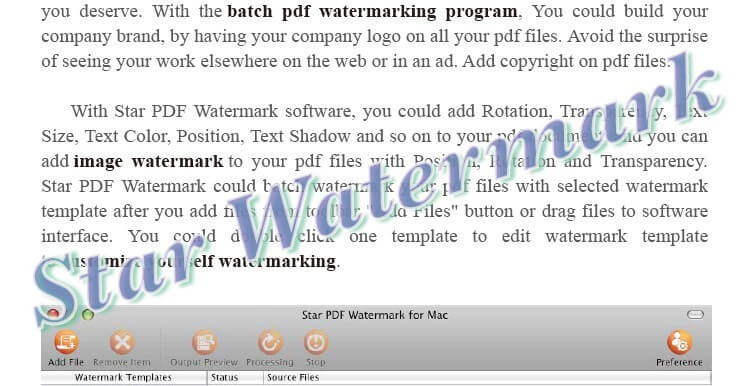
Step-by-Step Guide to Watermark a PDF
- Download and Install: Get Star PDF Watermark for Mac and install it.
- Create a Watermark Template: Launch the software and create a new text watermark template. Customize:
- Text: Enter text like “Confidential” or your website.
- Font: Choose font type, size, and style.
- Color: Set text, edge, or shadow colors.
- Location: Position the watermark (e.g., Center, Top Left) or rotate it.
- Transparency: Adjust for a subtle or bold effect.
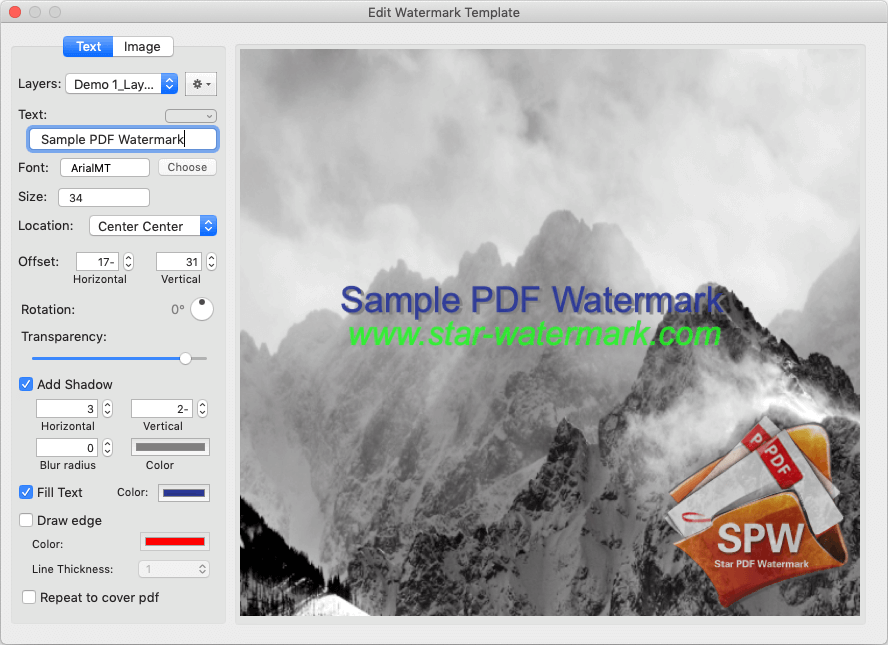
- Apply Watermark: Click “Add File” to upload PDFs, select your template, and use “Output Preview” to check the effect. Click “Processing” to apply.
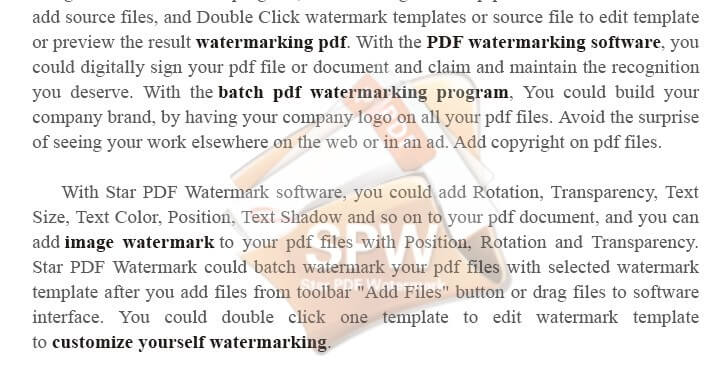
For image watermarks, try our image watermark guide.
Frequently Asked Questions
- Can I watermark specific pages?
- Yes, choose to watermark all, odd, or even pages in the settings.
- Is the free version enough for text watermarks?
- Yes, the free version fully supports text watermarks.
- How do I ensure watermarks are secure?
- Watermarks are embedded, making them hard to remove without specialized tools.
Need assistance? Email [email protected] or visit our tutorials.
Start Watermarking Your PDFs
Protect your PDFs with text watermarks using Star PDF Watermark for Mac – free and fast!