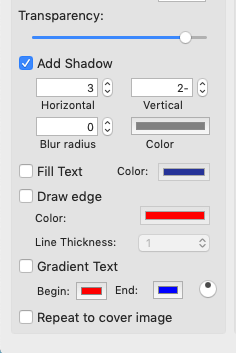Star Watermark
Protect your photos and PDFs with easy watermarking on Mac and Windows
Add Gradient Text Watermarks with Star Watermark for Mac Ultimate
Enhance Your Watermarks with Gradient Colors
The Star Watermark for Mac Ultimate Version introduces a powerful feature: gradient text watermarks. This tutorial guides you through adding stylish gradient text watermarks to your photos, perfect for branding on blogs, social media, or professional portfolios. With batch processing and multi-watermark support, protecting your photos has never been easier.
Why Use Gradient Text Watermarks?
- Visual Appeal: Gradient colors make your watermarks stand out.
- Customization: Adjust start/end colors and rotation for unique effects.
- Professional Branding: Create consistent, eye-catching watermarks for your photos.
Step-by-Step Guide to Gradient Text Watermarks
Step 1: Download and Install Star Watermark Ultimate
Purchase and download Star Watermark for Mac Ultimate from the official website. Follow the installation instructions to set up the software on your Mac.
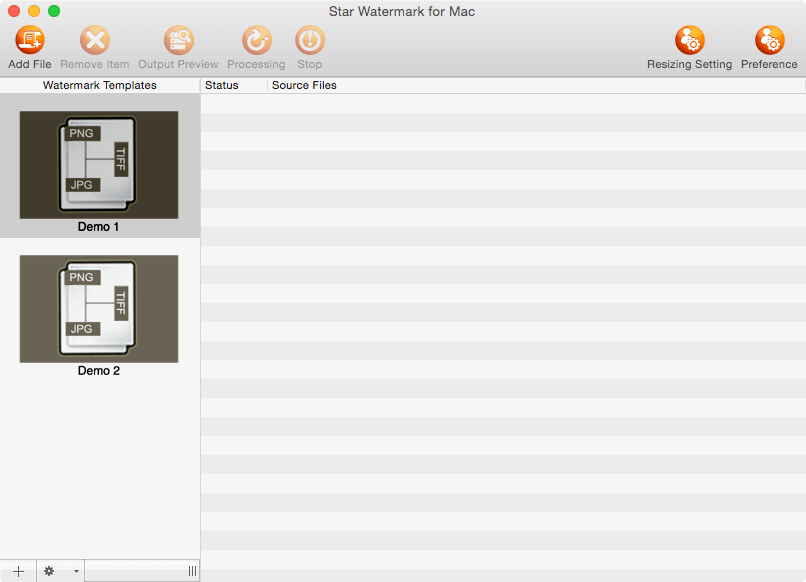
Main Interface
Step 2: Create a Gradient Text Watermark
Launch Star Watermark Ultimate and click "Edit Template" to create a new watermark. To add a gradient text watermark:
- Select the text watermark option and enter your text (e.g., © YourName).
- Enable the "Gradient Color" option.
- Choose the Begin Color and End Color for the gradient.
- Adjust the Gradient Style using the rotation slider for different effects.
Step 3: Apply Watermark to Photos
After creating your template:
- Click "Add File" to import one or multiple photos.
- Select your gradient text watermark template.
- Click "Output Preview" to review the watermark effect.
- If satisfied, click "Processing" to apply the watermark and save your photos.

Watermark Effect Example
Advanced Tips
- Multi-Watermarks: Add multiple watermarks (text and image) in one template. See our multi-watermark tutorial.
- Batch Processing: Watermark hundreds of photos at once to save time.
- Experiment with Styles: Try different gradient combinations and rotations for unique effects.
- Save Templates: Store your gradient templates for future use.
Related Tutorials
- How to Watermark Photos on Mac
- Tutorial 1: Text Size and Font Customization
- Tutorial 2: Watermark Location and Transparency
- Batch Watermarking Photos on Mac
- Watch Star Watermark Video Tutorial on YouTube
Frequently Asked Questions (FAQ)
- What’s the difference between the free and Ultimate versions?
- The free version supports basic watermarking, while the Ultimate Version offers advanced features like gradient text and multi-watermarks.
- Can I use gradient text in the free version?
- No, gradient text is exclusive to the Ultimate Version.
- Is Star Watermark Ultimate compatible with macOS Ventura?
- Yes, it supports macOS Ventura and earlier versions. Check the purchase page for details.
- Can I watermark multiple photos at once?
- Yes, the Ultimate Version supports batch processing for efficient watermarking.
Get Started Today
Ready to create stunning gradient text watermarks? Purchase Star Watermark for Mac Ultimate and start branding your photos!
Need help? Visit our tutorials or contact support.