Star Watermark
Picture and PDF watermark tools on Windows PC and macOS
Protect Photos from Watermark Removal
Secure Your Photos with Star Watermark for Mac
Protect your photos from watermark removal tools like Photoshop or online editors with Star Watermark for Mac. This powerful tool allows you to add complex text and image watermarks with effects like shadow, rotation, and transparency, making it difficult for unauthorized users to remove them. Follow these steps to secure your photos.
-
Download and Launch Star Watermark
Download Star Watermark for Mac and launch the application by double-clicking the icon.
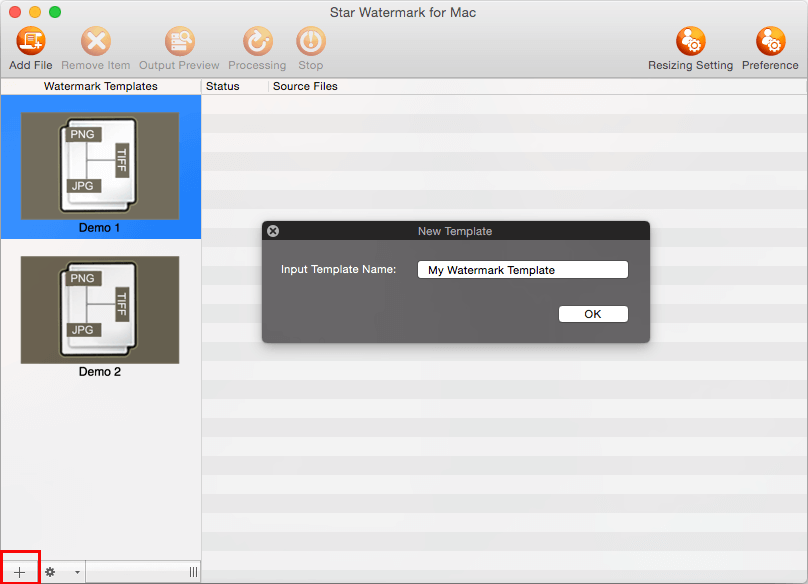
-
Create a Complex Watermark Template
Double-click a template (e.g., "Demo 1") in the main interface to open the "Edit Template" dialog. Choose the "Text" or "Image" tab to customize your watermark.
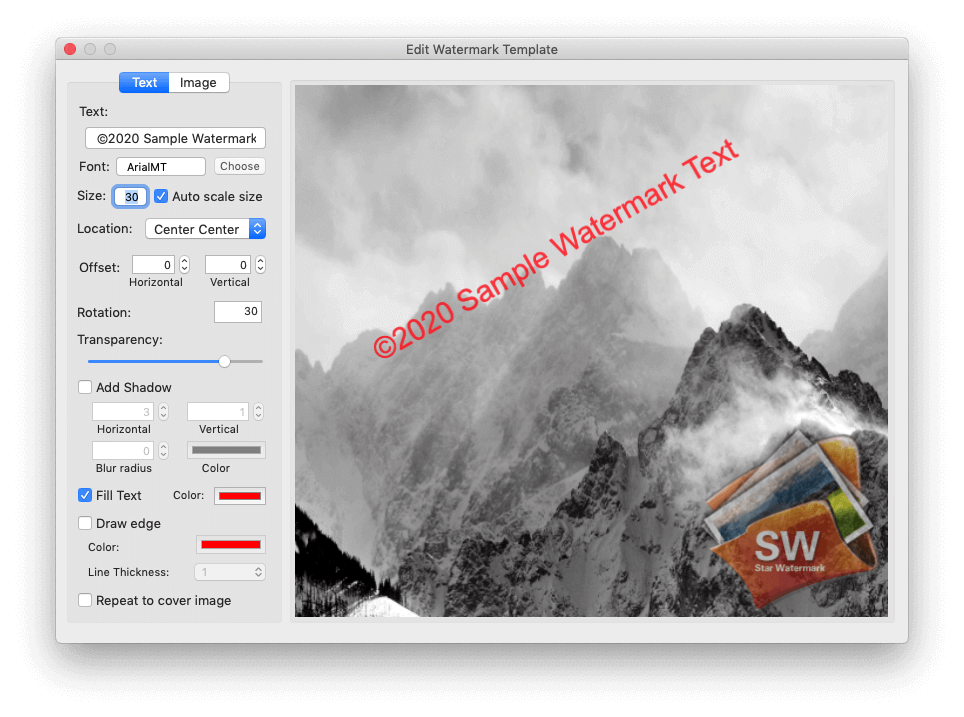
Tip: Use multiple layers, shadows, and low transparency to make watermarks harder to remove.
-
Apply Anti-Removal Features
In the "Edit Template" dialog, enable "Repeat to cover image" to tile the watermark across the photo, or adjust rotation and stroke effects for added complexity.

-
Preview and Process
Add your photos by clicking "Add Files" or dragging them into the interface. Click "Output Preview" to review, then "Process" to apply the watermarks.
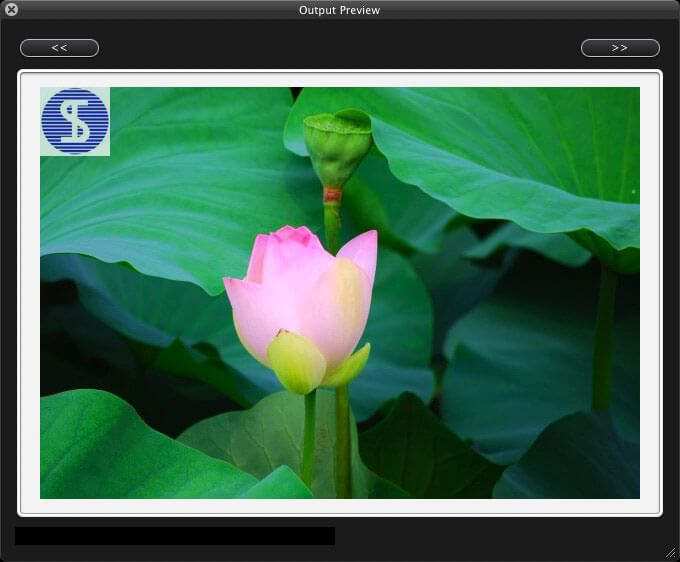
-
Save and Verify
Watermarked photos are saved with a "_new" suffix in the original directory. Verify the watermark’s durability by attempting to edit the image in a basic editor.